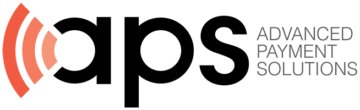Introduction
In today’s fast-paced business environment, wireless EFTPOS terminals have become essential tools for processing payments efficiently. These devices offer unmatched flexibility, allowing you to accept payments anywhere within your business premises – from tableside service in restaurants to pop-up retail locations.
Advanced Payment Solutions (APS) stands at the forefront of wireless EFTPOS technology in Australia. Their innovative terminal solutions integrate seamlessly with over 540 software platforms, providing businesses with:
- Zero-cost EFTPOS through automated surcharging
- Contactless and chip card processing capabilities
- MOTO payment support for phone orders
- Real-time transaction processing
- Built-in backup connectivity
This step-by-step guide will walk you through the complete setup process of your wireless EFTPOS terminal. You’ll learn how to choose the right device, configure essential settings, and ensure smooth payment processing for your business operations. Whether you’re new to EFTPOS systems or upgrading your existing setup, this guide provides the practical knowledge you need to get started.
Choosing the Right Device
When selecting a wireless EFTPOS terminal, consider your specific business needs. For instance, if you’re in the retail sector, APS’s integrated EFTPOS solutions can be a game-changer. These terminals are designed to streamline the payment process and enhance customer experience.
- Configuring Essential Settings: Once you’ve chosen the right device, it’s time to configure it. This involves setting up various options like automated surcharging for zero-cost EFTPOS, which is one of the unique features offered by APS.
- Ensuring Smooth Payment Processing: With your terminal set up, you’re ready to start accepting payments. Whether it’s a contactless transaction or a phone order using MOTO payment support, APS’s wireless EFTPOS terminals ensure real-time transaction processing with built-in backup connectivity.
- Exploring Employment Opportunities: While APS is committed to providing cost-effective and reliable EFTPOS services that streamline payment processes for businesses, they also value their team members. If you’re interested in being part of an innovative company that fosters a supportive work environment, consider exploring employment opportunities at APS.
Understanding Wireless EFTPOS Terminals
A wireless EFTPOS (Electronic Funds Transfer at Point of Sale) terminal is a portable payment device that processes electronic transactions without physical connection to a phone line or internet cable. These modern payment solutions enable businesses to accept card payments anywhere within their wireless network range.
Types of Wireless EFTPOS Terminals:
1. Wi-Fi Terminals
- Connect through your business’s wireless network
- Ideal for restaurants, retail stores, and indoor venues
- Range limited to Wi-Fi coverage area
2. Cellular Terminals
- Use 3G/4G/5G mobile networks
- Perfect for mobile businesses, delivery services, outdoor events
- Operate anywhere with cellular coverage
3. Dual-Connection Terminals
- Switch between Wi-Fi and cellular networks
- Provide backup connectivity options
- Ensure uninterrupted payment processing
Key Benefits for Your Business:
- Accept payments anywhere in your premises
- Process transactions faster than traditional terminals
- Reduce customer wait times
- Enable tableside payments in restaurants
- Support multiple payment methods:
- Contactless tap-and-go
- Chip and PIN
- Mobile wallets
- Traditional swipe cards
Modern wireless EFTPOS terminals also include advanced security features, real-time transaction reporting, and integration capabilities with point-of-sale systems. These features help streamline your business operations while maintaining secure payment processing standards.
Step 1: Choose the Right Device
Selecting the perfect EFTPOS terminal for your business requires careful consideration of several key factors. Here’s what you need to evaluate:
Transaction Volume Requirements
- High-volume businesses need robust terminals with faster processing speeds
- Small businesses might prefer compact, cost-effective solutions
- Consider peak hour demands and seasonal fluctuations
Available Terminal Options
- Mobile/Handheld Terminals
- Perfect for businesses on the move
- Ideal for restaurants, food trucks, delivery services
- Battery-powered with 8-12 hours of operation
- Compact design for easy portability
- Built-in cellular and Wi-Fi connectivity
- Countertop Terminals
- Suited for fixed-location businesses
- Stable, continuous power supply
- Larger screen size for easier operation
- Enhanced security features
- Direct ethernet connection option
Essential Features to Consider
- Payment method compatibility (chip, tap, swipe)
- Screen size and display clarity
- Receipt printing capabilities
- Battery life (for mobile units)
- Integration with existing POS systems
- Security certifications
- Network connectivity options
The APS Mobile Terminal offers wireless flexibility with cellular and Wi-Fi connectivity, making it ideal for mobile businesses. The APS Countertop Terminal provides enhanced stability and continuous power, perfect for fixed locations. Both options support contactless payments, chip cards, and manual entry for phone orders.
Your choice should align with your daily operations, customer payment preferences, and business growth plans. Consider your physical space, staff mobility needs, and transaction security requirements when making your selection.
Step 2: Open a Merchant Account with a Payment Processor
A merchant account is a specialized bank account that allows your business to accept and process electronic payments through your EFTPOS terminal. It serves as a link between customer payments and your business bank account.
Essential Requirements for Merchant Account Setup:
- Business registration documents
- Valid business identification
- Bank account statements
- Processing volume estimates
- Credit score documentation
Fee Structures to Consider:
When setting up a merchant account, it is important to understand the fee structures involved. These may include:
- Per-transaction fees
- Monthly service charges
- Setup costs
- Chargeback fees
- PCI compliance fees
The application process usually takes 2-5 business days. You’ll need to submit your documentation and undergo a risk assessment by the payment processor. Advanced Payment Solutions (APS) offers streamlined merchant account setup with their No Cost EFTPOS Terminal solution.
Key Features of APS Merchant Accounts:
- Automated surcharging capabilities
- Zero processing fees for businesses
- Integration with 540+ software platforms
- Real-time transaction monitoring
- Custom reporting tools
- Multi-location management
When choosing your payment processor, consider the following factors:
Security measures: Ensure that the processor has robust security protocols in place to protect sensitive customer information and prevent fraud.
Customer support availability: Look for processors that offer 24/7 technical support to assist you with any issues or inquiries.
Processing speeds: Find out how quickly transactions are processed by the processor, as this can impact the overall customer experience.
It is also important to review the contract terms and pricing structures of your chosen processor. Request detailed information about their dispute resolution process and chargeback handling procedures to ensure smooth operation of your payment system.
Step 3: Set Up Hardware Components for Your Wireless EFTPOS Terminal
Setting up your wireless EFTPOS terminal’s hardware requires attention to detail. Here’s your hardware setup guide to ensure your terminal functions correctly from day one.
Power Connection
- Connect the power adapter to your terminal
- Plug the adapter into a stable power outlet
- Check for the power indicator light
- Allow 2-3 minutes for initial boot-up sequence
SIM Card Installation (For Cellular Models)
- Locate the SIM card slot on the terminal’s underside
- Insert the provided SIM card with the gold contacts facing down
- Push until you hear a click
- Wait for the cellular signal indicator to appear
Wi-Fi Network Setup
- Access the terminal’s settings menu
- Select “Network Settings” or “Wi-Fi Setup”
- Choose your business network from available options
- Enter network password using the keypad
- Verify connection status through signal strength indicator
Receipt Printer Preparation
Open the printer compartment using the release lever
- Remove any packaging materials
- Insert thermal paper roll with the glossy side facing down
- Pull a small length of paper through the slot
- Close the compartment until it clicks
- Test print a sample receipt
Connection Verification
- Check all status indicators on screen
- Verify network connectivity strength
- Ensure printer is responding
- Test card reader functionality
Your terminal needs a stable internet connection for real-time transaction processing. Position your device where it receives optimal signal strength. APS terminals automatically switch between Wi-Fi and cellular networks to maintain consistent connectivity.
Step 4: Configure Terminal Settings According to Your Business Preferences
Your wireless EFTPOS terminal comes with customizable settings to match your business operations. Here’s how to personalize your device settings for optimal performance:
Basic Configuration Settings
- Language Selection: Navigate to Settings > Language to choose your preferred operating language
- Date/Time Setup: Set your local time zone and preferred date format under Settings > System > Date & Time
- Screen Brightness: Adjust display settings for optimal visibility in your business environment
- Audio Settings: Customize transaction sound alerts and volume levels
Transaction Preferences
Payment Methods: Enable/disable specific payment options:
- Contactless payments (NFC)
- Chip and PIN
- Magnetic stripe
- Digital wallets
Transaction Limits: Set maximum transaction amounts for different payment types
Receipt Options: Customize receipt headers with your business details
Tip Options: Configure tip percentages and amounts if applicable
Advanced Settings
- Multi-Currency Support: Enable additional currencies if you serve international customers
- Batch Settlement Times: Set automatic settlement schedules
- Idle Screen Display: Add your business logo or promotional messages
- Quick Keys: Program shortcut buttons for frequently used functions
These terminal settings customization options help create a seamless payment experience aligned with your business needs. APS terminals offer additional personalization features through the dashboard management system, allowing you to adjust settings remotely as your business requirements change.
Step 5: Link Your Wireless EFTPOS Terminal to Your Chosen Payment Processor
Linking your wireless EFTPOS terminal to your payment processor requires specific steps to ensure secure transaction processing. Here’s how to establish this vital connection:
1. Access Terminal Settings
- Press the menu button on your terminal
- Navigate to “Settings” or “Configuration”
- Select “Payment Processor Setup”
2. Enter Merchant Details
- Input your unique merchant ID
- Add your terminal ID (TID)
- Verify your business name displays correctly
3. Configure Connection Parameters
- Select your payment processor from the available list
- Input the processor’s host IP address
- Set the designated port number
- Enable SSL/TLS encryption for secure communications
4. Verify Connection
- The terminal will attempt to establish connection
- Look for “Connection Successful” message
- Check for the processor’s logo on your terminal screen
Your terminal should now communicate securely with your payment processor. The system automatically encrypts all data transmission, ensuring your customers’ payment information remains protected during every transaction.
Step 6: Perform Test Transactions to Ensure Everything is Working Properly
Test transactions serve as your safety net before processing real customer payments. Running these tests helps you identify potential issues and ensures smooth operations during actual business hours.
Essential Test Transaction Types:
- Purchase transactions with different payment methods
- Refund simulations
- Void operations
- Split payment scenarios
- Contactless payment tests
Key Testing Areas to Focus On:
- Transaction speed and response time
- Receipt printing quality
- Network connectivity stability
- Payment method compatibility
- Terminal interface responsiveness
Common Issues During Testing:
- Connection Timeouts: Check your Wi-Fi signal strength or cellular coverage
- Declined Test Cards: Verify test card numbers and expiration dates
- Printer Problems: Ensure paper is loaded correctly and printer settings are configured
- Screen Freezes: Restart the terminal and check for software updates
Best Practices for Test Execution:
- Document each test result
- Try different transaction amounts
- Test during peak network usage times
- Verify settlement processes
- Check transaction records in your merchant portal
You’ll need multiple test cards from your payment processor to simulate different card types and payment scenarios. APS provides dedicated test cards and a comprehensive testing guide to ensure thorough verification of your terminal’s functionality.
Remember to save your test receipts and compare them with your merchant portal records to confirm accurate transaction reporting. This verification step helps prevent discrepancies during actual business operations.
Step 7: Train Your Staff on Using the Wireless EFTPOS Terminal Effectively
Staff training plays a critical role in maximizing your wireless EFTPOS terminal’s potential. A well-trained team reduces transaction errors, enhances customer service, and maintains security protocols.
Key Training Components:
- Basic terminal operation and navigation
- Payment processing procedures for different card types
- Handling contactless and mobile wallet transactions
- Security protocols and fraud prevention measures
- Troubleshooting common technical issues
- Receipt printing and transaction void procedures
Effective Training Methods:
- Hands-on practice sessions with test cards
- Role-playing customer interactions
- Step-by-step demonstration of complex transactions
- Regular refresher sessions for updates and new features
Create a quick-reference guide for your staff, highlighting essential functions and troubleshooting steps. This resource proves invaluable during busy periods when immediate assistance isn’t available.
Consider designating “terminal champions” within your team – experienced staff members who can provide on-the-spot guidance to colleagues learning the system. These champions serve as the first point of contact for questions, reducing downtime and building team confidence.
Troubleshooting Tips for Common Issues You May Encounter with Your Wireless EFTPOS Terminal
Your APS wireless EFTPOS terminal might face occasional technical challenges. Here’s your quick troubleshooting guide to resolve common issues:
Connection Errors
Check Signal Strength: Verify your terminal displays adequate signal bars
Reset Network Connection:
- Turn off Wi-Fi/4G
- Wait 30 seconds
- Reconnect to your network
Network Stability Test: Run a connection test through your terminal’s diagnostic menu
Alternative Network: Switch between Wi-Fi and 4G if your terminal supports dual connectivity
Transaction Declines
Card-Related Issues:
- Check card expiration date
- Verify sufficient funds
- Inspect card for physical damage
Terminal-Related Solutions:
- Clean card reader
- Try manual card entry
- Restart terminal
Payment Processor Issues:
- Contact APS support
- Check for system outages
- Verify merchant account status
Receipt Printer Problems
Paper Issues:
- Confirm correct paper orientation
- Use manufacturer-recommended thermal paper
- Check paper compartment for debris
Print Quality:
- Clean printer head with alcohol wipes
- Adjust print density settings
- Test print function
Mechanical Problems:
- Inspect for paper jams
- Check printer cover closure
- Verify power connection
Quick Fix Tip: Many issues resolve with a simple terminal restart – power off your device for 2 minutes before restarting.
Security Note: Document all troubleshooting steps taken and maintain a log of recurring issues to identify patterns and prevent future problems.
Conclusion
Setting up your wireless EFTPOS terminal requires attention to detail and careful execution of each step. Your success depends on:
- Selecting the right device for your business needs
- Establishing a secure merchant account
- Proper hardware configuration and connectivity setup
- Thorough system testing
- Comprehensive staff training
The APS wireless EFTPOS terminal solution streamlines your payment processing, offering features like POS integration, reliable connectivity, and customizable branding. By following this step-by-step guide, you’ve positioned your business to handle transactions efficiently and provide an enhanced payment experience for your customers.
Ready to transform your payment processing? Get started with APS Terminals today.
FAQs (Frequently Asked Questions)
1. What is a wireless EFTPOS terminal?
A wireless EFTPOS terminal is a portable payment processing device that allows businesses to accept payments via debit and credit cards without being tied to a physical location. It supports various transaction methods, including contactless payments, enhancing mobility and efficiency in transaction processing.
2. How do I choose the right wireless EFTPOS terminal for my business?
When selecting a wireless EFTPOS terminal, consider factors such as your transaction volume, preferred payment methods, and whether you need a mobile/handheld or countertop device. Each type has its own pros and cons, so evaluating your specific business needs is essential.
3. What steps are involved in opening a merchant account with a payment processor?
To open a merchant account, you need to select a reliable payment processor and provide necessary documentation. This may include business identification, bank account details, and financial statements. Be sure to review the fee structures associated with the account as well.
4. What should I do if I encounter connection errors with my wireless EFTPOS terminal?
If you experience connection errors, try resetting your Wi-Fi connection or checking network stability. Ensure all cables are securely connected and that your terminal is powered on. If issues persist, consult your payment processor’s customer support for further assistance.
5. Why is it important to perform test transactions before going live?
Conducting test transactions is crucial to ensure that your wireless EFTPOS terminal is functioning correctly. It helps identify any potential issues with connectivity or transaction processing before actual customer interactions occur, allowing for troubleshooting and adjustments.
6. How can I effectively train my staff on using the new wireless EFTPOS terminal?
Provide comprehensive training sessions that cover the operational aspects of the wireless EFTPOS terminal. Include hands-on practice with the device, explanations of common troubleshooting steps, and address any concerns your employees may have to ensure they are confident in using the system.